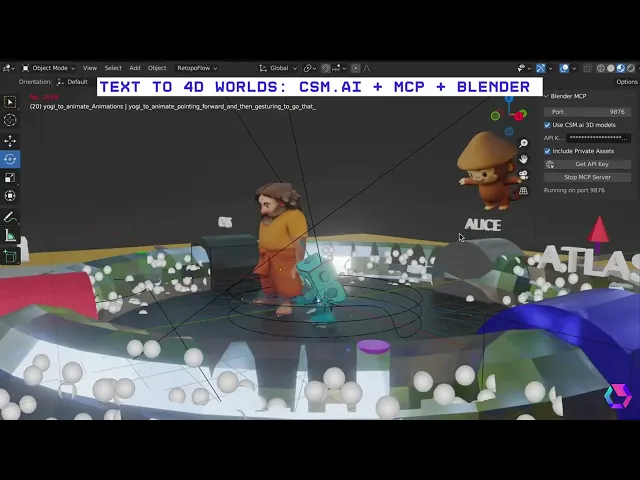
Common fixes
Parts-based & Asset Pack Workflow
Editing
Parts-based & Asset Pack Workflow
Parts-based & Asset Pack Workflow
Text to 4D Worlds - with BlenderMCP
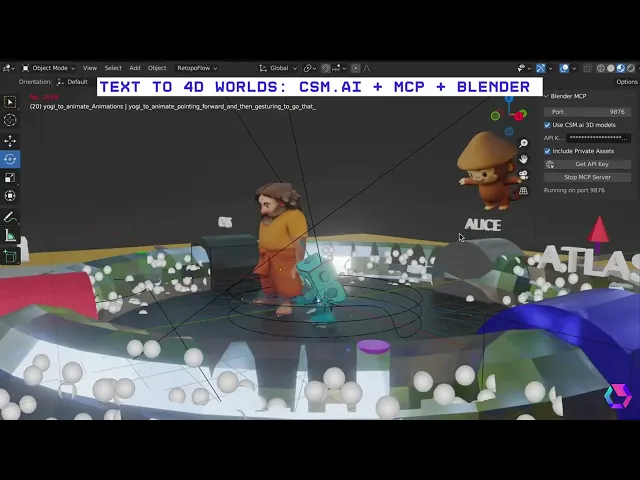
Learn how to integrate BlenderMCP with CSM and large language model (LLM) agents like Cursor or Claude to enable text and image-based editing capabilities in Blender.
Step 1: Install BlenderMCP Add-on
Clone the repository:
git clone https://github.com/CommonSenseMachines/blender-mcp.git
Navigate to the project directory (optional):
cd blender-mcp
Install the package in development mode (advanced use or extensions):
pip install -e
Troubleshooting
Upgrade pip
Use
python3.10 -m pip install -e
if you don't normally use python
Step 2: Cursor Configuration
Open Cursor
Navigate to:
Cursor → Settings → Cursor Settings → MCP → Add a new server
Add the following MCP configuration (see .mcp.json file):
{ "mcpServers": { "blender": { "command": "python", "args": [ "-m", "blender_mcp.server" ] } } }
Troubleshooting
Use Cursor from the blender-mcp directory
Use
python3.10
in mcp.json (or whatever your normal Blender Python version is)
Step 3: Blender Configuration
Launch Blender
Navigate to
Edit → Preferences


Install the
addon.py
file from this repository

Verify that the Blender MCP addon appears in your addon list

Start the MCP server and enable the 'Use CSM.ai 3D models' option


Enter your CSM API key to begin using the integration with Cursor
Step 4: CSM Integration
For optimal performance, the MCP server utilizes vector search-based 3D model retrieval. To enhance your experience:
Visit 3d.csm.ai to create relevant modeling sessions
These sessions will provide targeted 3D assets for your specific projects
Alternatively, the system can access a large collection of general 3D models
This workflow creates a powerful ecosystem where:
CSM.ai functions as your asset generator and manager
Cursor serves as your AI coding assistant
Blender operates as your execution environment
Instead of Cursor you can also use other MCP clients like the Claude Desktop App. See instructions in: Blender MCP. You will use the same mcp.json file as above but just enter it in the claude desktop UI.
Step 5: Explore MCP Feature List
🔎 Ability to quickly search from public or private CSM.ai sessions. This allows interactive MCP based development. E.g. "Use CSM to get me a ghibli robot". Make sure you have some pre-generated robots on 3d.csm.ai or it will use some public session.
🏃 For any humanoid like mesh in the scene, ability to animate given a text prompt (from a fixed library set). E.g. "use csm to animate the 'robot' mesh to dance". This assumes the name of the object is 'robot'. To do subsequent animations, clear the space and make sure the original object is replicated (script should do this automatically).
Quickstart and try it out
Once you have entered your CSM API key in the Blender addon settings and confirmed the MCP server is running (check
Cursor Settings → MCP
), you're ready to test the integration!
Simply open a new chat window in Cursor (with any project open) and paste the following prompt:
First, make sure to clear the scene. Then create a simple table just using blender, do no search for that. Once the table has been crafted, search for a chair on CSM AI, add it to the scene and place it next to the table. Then spell out the word "CSM x MCP" above the CSM asset, color it in #A157EE and make it very shiny metallic and rotate it 90deg so that it makes for a nice display facing the user. Also ensure that the table has nice textures
This will trigger actions in Blender based on your instructions. The result from using the above prompt should look like this:

Instead of Cursor you can also use other MCP clients like the Claude Desktop App. See instructions in: Blender MCP. You will use the same mcp.json file as above but just enter it in the claude desktop UI.
By following this tutorial, you can seamlessly integrate BlenderMCP with CSM.ai and LLM agents to enhance your 3D modeling workflow with advanced text and image-based editing capabilities.